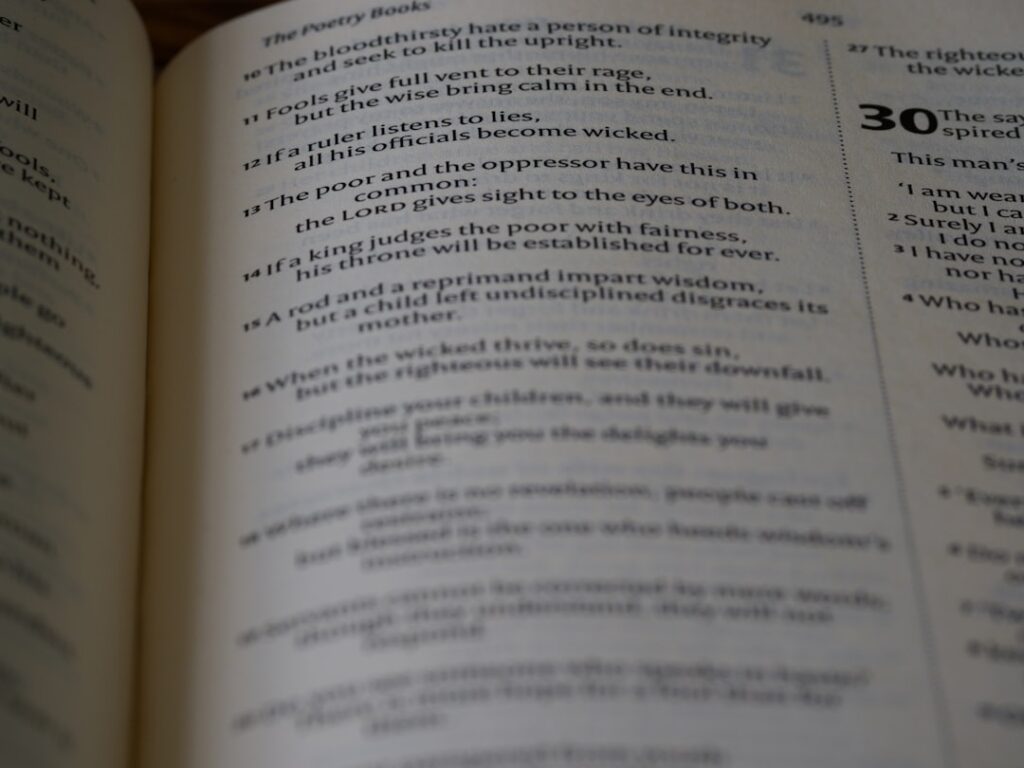Cascading Style Sheets, commonly known as CSS, is a cornerstone technology of the World Wide Web, alongside HTML and JavaScript. It is a stylesheet language that enables web developers to control the presentation of web pages, allowing for the separation of content from design. This separation is crucial because it enhances maintainability and flexibility, enabling developers to change the look and feel of a website without altering its underlying HTML structure.
CSS provides a powerful way to apply styles to web documents, including colors, fonts, layouts, and even animations, making it an essential tool for creating visually appealing and user-friendly websites. The evolution of CSS has been significant since its inception in the mid-1990s. The initial version, CSS1, introduced basic styling capabilities, but subsequent versions have expanded its functionality dramatically.
CSS2 brought in features like positioning and media types, while CSS3 introduced modules that allow for more complex styling options such as gradients, shadows, and transitions. This evolution reflects the growing complexity of web design and the need for more sophisticated tools to create engaging user experiences. As web standards continue to evolve, CSS remains at the forefront of web development, adapting to new technologies and design paradigms.
Key Takeaways
- CSS stands for Cascading Style Sheets and is used for styling web pages.
- CSS syntax includes selectors and properties to target HTML elements and apply styles to them.
- The CSS box model consists of content, padding, border, and margin, which can be styled using CSS properties.
- Text and fonts in CSS can be styled using properties like font-family, font-size, and text-align.
- CSS layouts and positioning techniques allow for creating responsive and visually appealing web designs.
Understanding CSS Syntax
CSS syntax is the set of rules that dictate how styles are applied to HTML elements. At its core, CSS consists of selectors and declarations. A selector targets an HTML element, while a declaration block contains one or more property-value pairs that define the styles to be applied.
The basic structure of a CSS rule is straightforward: it begins with a selector followed by a pair of curly braces that enclose the declarations. Each declaration consists of a property name and a value, separated by a colon, with multiple declarations separated by semicolons. For example, consider the following CSS rule: “`css
h1 {
color: blue;
font-size: 24px;
}
“` In this example, `h1` is the selector that targets all `
` elements in the HTML document.
The declarations within the curly braces specify that the text color should be blue and the font size should be 24 pixels. Understanding this syntax is fundamental for anyone looking to master CSS, as it forms the basis for all styling on the web. Additionally, CSS allows for comments using `/* comment */`, which can help developers document their code without affecting the rendering of styles.
Selectors and Properties in CSS
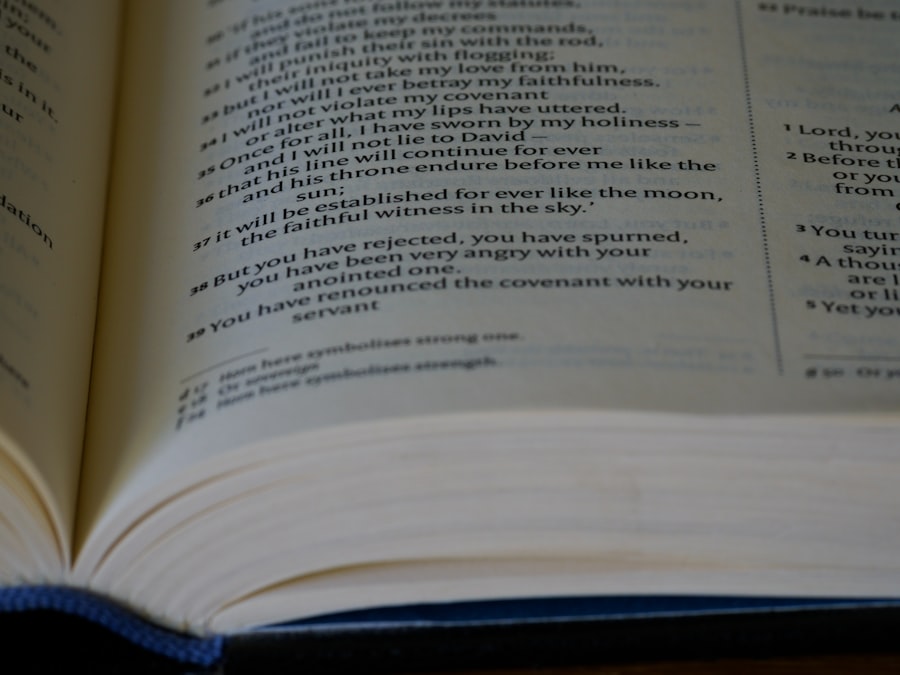
Selectors in CSS are powerful tools that allow developers to target specific HTML elements based on various criteria. There are several types of selectors, including element selectors, class selectors, ID selectors, and attribute selectors. Element selectors target specific HTML tags (e.g., `p`, `div`), class selectors target elements with a specific class attribute (e.g., `.classname`), and ID selectors target unique elements with an ID attribute (e.g., `#idname`).
Additionally, combinators such as descendant (` `), child (`>`), adjacent sibling (`+`), and general sibling (`~`) selectors enable more complex targeting based on relationships between elements. Properties in CSS define the styles that can be applied to selected elements. There are hundreds of properties available in CSS, each controlling different aspects of an element’s appearance.
Common properties include `color`, `background-color`, `font-size`, `margin`, `padding`, and `border`. For instance, if you want to change the background color of all paragraphs to light gray while also adjusting their margins, you could write: “`css
p {
background-color: lightgray;
margin: 10px;
}
“` This rule applies a light gray background to all `
` elements and sets their margin to 10 pixels. The versatility of selectors combined with a wide array of properties allows developers to create intricate designs tailored to their specific needs.
CSS Box Model
The CSS box model is a fundamental concept that describes how elements are structured and rendered on a web page. Every element on a page is represented as a rectangular box that consists of four key components: content, padding, border, and margin. Understanding how these components interact is crucial for effective layout design and spacing management.
The content area is where text and images appear. Surrounding this content area is padding, which creates space between the content and the border.
Next comes the border, which wraps around the padding and content; it can be styled with different widths, colors, and styles (solid, dashed, dotted). Finally, outside the border lies the margin, which creates space between the element and adjacent elements. Margins can also be set individually or collectively.
For example: “`css
div {
width: 300px;
padding: 20px;
border: 5px solid black;
margin: 15px;
}
“` In this example, a `
Working with Text and Fonts in CSS
Text styling is one of the most common uses of CSS, allowing developers to control typography across their web pages effectively. CSS provides various properties for text manipulation, including `font-family`, `font-size`, `font-weight`, `line-height`, `text-align`, and `text-transform`. By utilizing these properties, developers can create visually appealing text that enhances readability and aligns with branding guidelines.
The `font-family` property allows developers to specify which font should be used for text rendering. It can include multiple font names as fallbacks in case the preferred font is unavailable on a user’s device. For instance: “`css
body {
font-family: ‘Arial’, ‘Helvetica’, sans-serif;
}
“` This rule sets Arial as the primary font; if it’s not available, Helvetica will be used instead; if neither is available, any sans-serif font will be applied.
The `font-size` property controls how large or small text appears on the page. It can be set using various units such as pixels (px), ems (em), or percentages (%). For example: “`css
h2 {
font-size: 2em;
}
“` This rule sets the font size of all `
` elements to twice the size of their parent element’s font size. Additionally, properties like `text-align` allow for alignment control (left, right, center) while `line-height` adjusts spacing between lines of text for improved readability.
CSS Layouts and Positioning
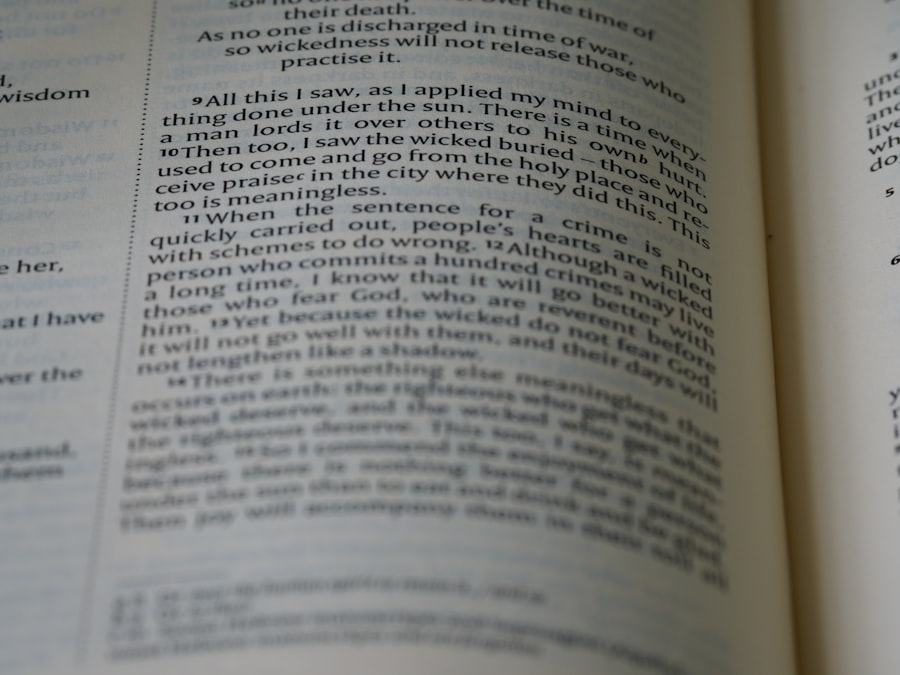
Creating layouts in CSS involves understanding how elements are positioned on a page. There are several positioning schemes available: static, relative, absolute, fixed, and sticky. Each positioning type serves different purposes and can significantly affect how elements interact with one another.
Static positioning is the default behavior for all elements; they are positioned according to the normal flow of the document. Relative positioning allows an element to be moved relative to its original position without affecting surrounding elements. For example: “`css
div {
position: relative;
top: 10px;
}
“` This rule moves the `
Absolute positioning removes an element from the normal document flow entirely and positions it relative to its nearest positioned ancestor (an ancestor with a position other than static). This can lead to overlapping elements if not managed carefully. Fixed positioning keeps an element in a fixed position relative to the viewport; it remains visible even when scrolling.
Sticky positioning combines aspects of relative and fixed positioning; an element is treated as relative until it reaches a defined scroll position where it then becomes fixed. For example: “`css
header {
position: fixed;
top: 0;
width: 100%;
}
“` This rule keeps the header at the top of the viewport regardless of scrolling. Mastering these positioning techniques allows developers to create complex layouts that adapt to various screen sizes and orientations.
Using CSS for Responsive Design
Responsive design is an essential aspect of modern web development that ensures websites function well across various devices and screen sizes. CSS plays a pivotal role in achieving responsiveness through techniques such as media queries, flexible grids, and fluid images. Media queries allow developers to apply different styles based on device characteristics like width, height, orientation, or resolution.
This enables tailored experiences for mobile devices versus desktop computers. For instance: “`css
@media (max-width: 600px) {
body {
background-color: lightblue;
}
}
“` In this example, if the viewport width is 600 pixels or less, the background color changes to light blue. This approach allows developers to create breakpoints where styles can adapt based on screen size.
Flexible grid layouts are another critical component of responsive design. By using percentage-based widths instead of fixed pixel values for containers and columns, layouts can adjust fluidly as screen sizes change. For example: “`css
.container {
display: flex;
flex-wrap: wrap;
} .column {
flex: 1 1 30%; /* Grow to fill space but start at 30% width */
}
“` This code creates a responsive grid where columns will adjust their width based on available space while maintaining a minimum width of 30%.
Fluid images also contribute to responsive design; by setting images to have a maximum width of 100%, they will scale down appropriately within their containing elements without overflowing.
Advanced CSS Techniques
As web design continues to evolve, advanced CSS techniques have emerged that enhance interactivity and visual appeal beyond basic styling. Techniques such as CSS Grid Layouts and Flexbox have revolutionized how developers approach layout design by providing more control over complex arrangements. CSS Grid Layout allows for two-dimensional layouts where both rows and columns can be defined explicitly.
This technique enables developers to create intricate designs without relying heavily on floats or positioning hacks. For instance: “`css
.grid-container {
display: grid;
grid-template-columns: repeat(3, 1fr);
grid-gap: 10px;
}
“` In this example, a grid container is defined with three equal columns (`1fr` stands for one fraction unit), creating a responsive layout that adapts as items are added or removed. Flexbox is another powerful layout model designed for one-dimensional layouts—either rows or columns—allowing for easy alignment and distribution of space among items within a container.
It simplifies tasks like centering items both vertically and horizontally: “`css
.
Using properties like `transition` allows developers to create smooth changes between states: “`css
button {
transition: background-color 0.3s ease;
} button:hover {
background-color: green;
}
“` This code snippet changes a button’s background color smoothly over 0.3 seconds when hovered over. Furthermore, custom properties (CSS variables) enable developers to define reusable values throughout their stylesheets: “`css
:root {
–main-color: #3498db;
} button {
background-color: var(–main-color);
}
“` By using custom properties, maintaining consistency across styles becomes easier while allowing for quick updates by changing just one value.
In conclusion, mastering these advanced techniques empowers developers to create dynamic and engaging web experiences that meet modern user expectations while leveraging the full potential of CSS.
If you’re interested in learning more about web development and design, you should check out the article “Hello World: A Beginner’s Guide to HTML” on hellread.com. This article provides a comprehensive introduction to HTML, which is a fundamental language for creating websites. By combining the knowledge from this article with “The Complete Guide to CSS” by David Carley, you’ll be well on your way to mastering front-end web development.
FAQs
What is CSS?
CSS stands for Cascading Style Sheets and is a style sheet language used for describing the presentation of a document written in HTML or XML.
What is the purpose of CSS?
The main purpose of CSS is to separate the content of a web page from its presentation, allowing for greater flexibility and control in the design and layout of a website.
What are the key features of CSS?
Some key features of CSS include the ability to control the layout of multiple web pages at once, the ability to apply different styles to different media types, and the ability to create responsive designs that adapt to different screen sizes.
What are the different types of CSS selectors?
There are several types of CSS selectors, including element selectors, class selectors, ID selectors, descendant selectors, and pseudo-classes.
What are the best practices for writing CSS?
Some best practices for writing CSS include using meaningful class and ID names, organizing stylesheets with comments and sections, and using external stylesheets to separate the presentation from the content.
What are the latest developments in CSS?
Some of the latest developments in CSS include the introduction of CSS Grid Layout and CSS Flexbox, which provide more powerful and flexible ways to create complex layouts on the web.